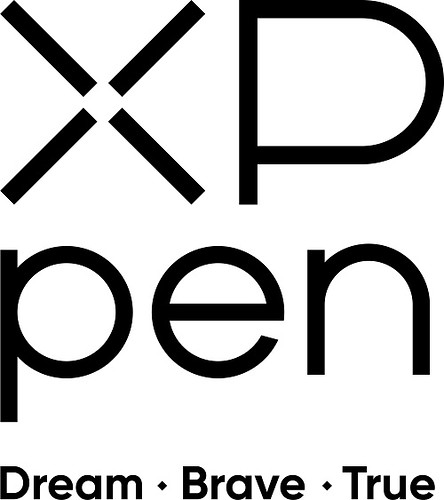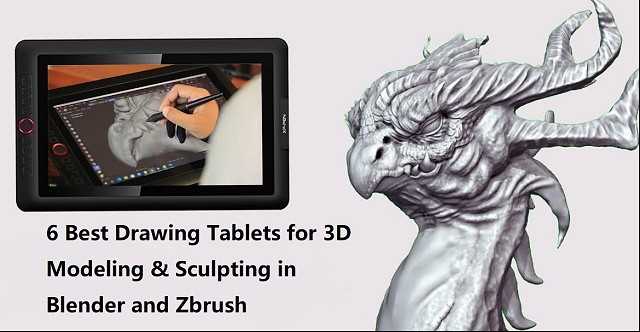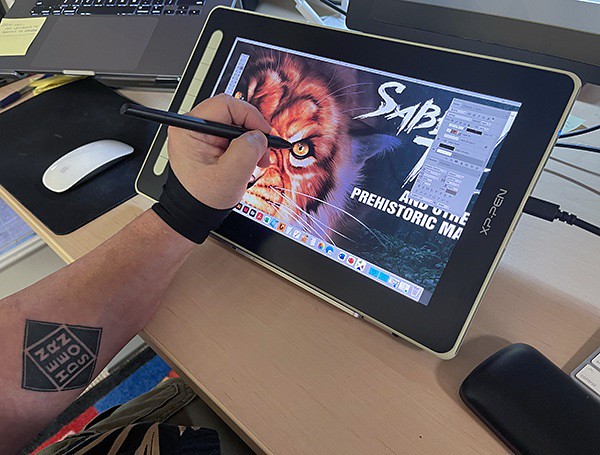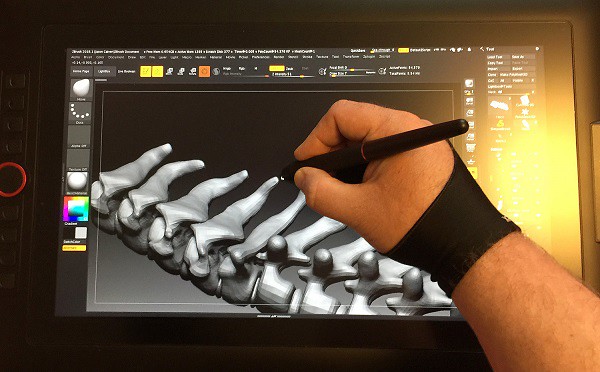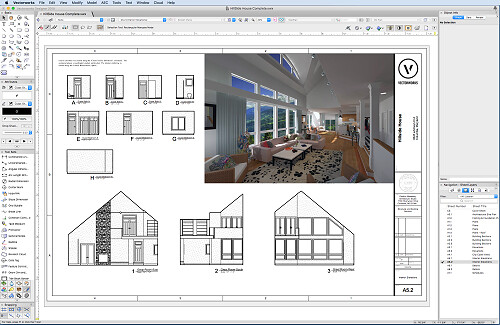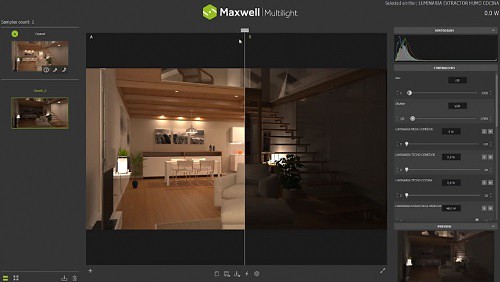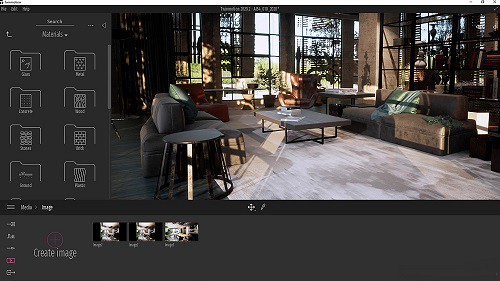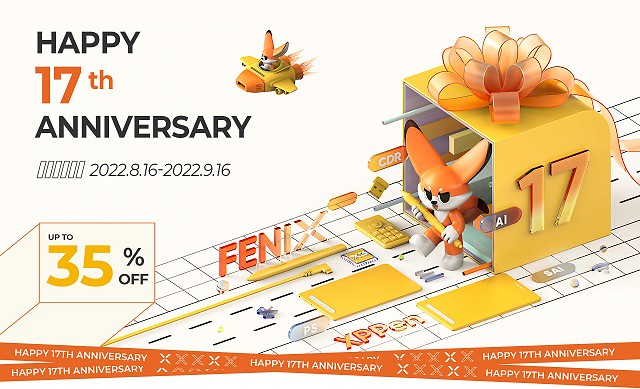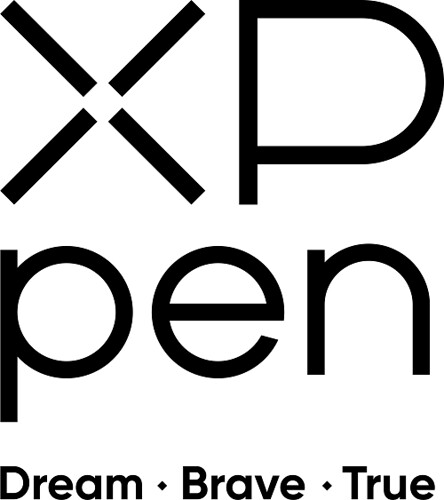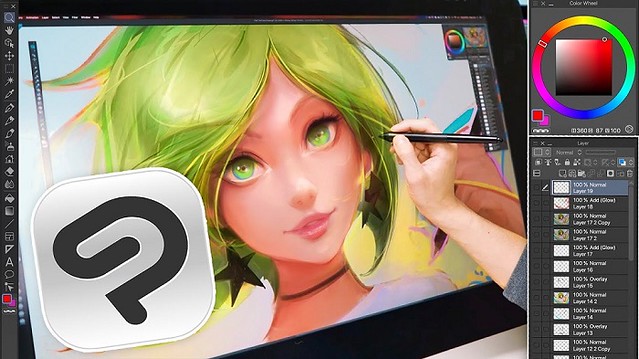
There are many digital artists who are looking for a good tool for drawing, painting, sketching and illustration in Clip Studio Paint.
Fortunately, the wait is now over. There are many drawing tablets on the market offers you a variety of features that are bound to impress a digital artist.
With the help of graphics tablet and CSP, you can make drawings, animations, and more. You can bring your imagination come to life with the help of these devices and software.
You can use many common and also innovative features of Clip Studio Paint for making your painting more creative and fruitful. You can use significant brush engines to paint and sketch. Furthermore, you can also do freehand inking on your drawing tablet through CSP.
What is Clip Studio Paint?
Clip Studio Paint, originally called Manga Studio 5, is a photo editing software that has features for digital painting, illustration and specially creating manga and comics.
Clip Studio Paint is known for its natural drawing feel and plentiful features. With this software you can do comics, manga, illustration, environments, digital portraits, as well as graphic design and photo retouching.
It's popular among anime, manga, and comic creators. which can be used by beginners and industry professionals alike.
Moreover, Clip Studio has various advanced tools, exclusive brushes, and other features designed to give anime artists a competitive edge in their work.
The painting tool also provides animation tools, including an onion-skin view and a camera that people can customize. However, clip Studio Paint's 3D model, which uses artificial intelligence to create dynamic and lifelike positions for reference, is one of the most appealing features.
Clip Studio Paint is compatible with all types of devices, including Windows, macOS, iPad, iPhone, Android smartphones and tablets, as well as Chromebooks.
Basically, Clip Studio Paint comes in two versions to choose from: Pro and Ex.
Clip Studio Paint Pro is for illustration, concept art, character art, etc.
Clip Studio Paint Ex is designed for manga, animation and comics.
This doesn't mean that you can't use the Pro version for manga and comics, it just means that the "Ex" version provides additional features like multi-page support, animation support, etc.
Comparison: Clip Studio Paint VS Photoshop

Photoshop is the standard for professional digital photo editing and it is an incredibly powerful tool. However, the Photoshop is a subscription based software so you have to pay a montly fee to use Photoshop. Another disadvantage of Photoshop is the steep learning curve.
Clip Studio Paint is much cheaper (single payment and lifetime access) and it is also more intuitive and easier to learn. The Pro verion costs around $50, the Ex version costs around $220. Single payment is only available on PC/Laptop Windows and Mac OS.
You cannot use your PC Clip Studio license on a portable device. Apple and Android both have Clip Studio available as an App on their devices but it is a subscription based program. The cheapest subscription is $27.99 USD per year for the Pro version of Clip.
Clip Studio Paint goes on sale a few times per year, and the sale usually lasts one week. That's the ideal time to buy Clip Studio Paint at a significantly discounted price.
But from 2023, customers will have to pay monthly to use the software if they want to receive any updates. which means you can get a perpetual license for clip studio paint but won't get any updates after that unless you pay for it.
Clip Studio Paint has slightly better blending engine so mixing and blending paint on screen feels more natural, plus the adjustable stabilization feature on brushes keeps lines smooth and natural when doing quick brushstrokes.
Photoshop tends to be better for post-procesing and doing very complex filtering. Also the brushes can be customized to an insane degree in Photoshop, with things like colour jitter and randomization which Clip Studio doesn't have.
What is good about Clip Studio Paint? My Personal Experience
I've been using Photoshop from 2012 for graphic design and digital paintings. Although Photoshop is more versatile, using Clip Studio Paint Pro will carry you a long way.
This program is less resource hungry than Photoshop, which is great for those who are on older machines. In fact, I bought a new copy and I'm currently running this on a 4-year old basic HP with no dedicated GPU, it works well.
It has more brushes and pen types than Photoshop, as well as more features specifically designed for creating digital art from scratch.
The brushes. In CSP you have pens -- a basic ink set as well as a set of markers. In brushes, you have a whole set of watercolor brushes, india ink, and a smaller sets for oil painting.
You also have airbrush (hard, soft, shadow, highlight, spray, blurred spray) and pencils (colored pencil, mechanical pencil, hard, soft) as well as pastel (charcoal, crayon, pastel, chalk).
And you can edit all the brushes -- density, brush stroke, brush size, combine mode (typical Photoshop set), stabilization, etc. and not spend more than a second or two doing it.
After the brushes, you have other familiar Photoshop offerings -- layers, paint bucket, blend/combine, gradients, eraser, lines and shapes, multiple selection tools including magic wand, marquees, etc.
Also it has Edit --> Color correction, which has the usual levels, saturation, etc. as well as transform tools that feature rotate and scale. It does NOT have a crop tool (I just edit the canvas size) and it only has a few filters.
It also has the option to import a plethora of posed 3D models you can size, scale, re-pose, etc. It becomes part of your document as a new layer and is easy to trace both the object and the perspective lines.
If you're using this specifically for painting you shouldn't have any problems, but if you prefer adding effects to your artwork then that's when Photoshop can do more for you. But this software has a lot to offer and includes tools that can also be used to create effects in your artwork, most importantly, skilled artist's can create a master piece again and again.
I must say, they have a ton of free tutorials and a great community for educational purposes, aimed to help you improve your art skills. This software definitely offers value for money, and I would recommend it to anyone.
What is the best drawing device for Clip Studio Paint?
There are people who use Clip Studio Paint with a mouse. I wouldn't recommend that, the mouse can't come as close to recreating the feeling or results of drawing with a pencil and paper.
Drawing tablets work efficiently with CSP. When using the wireless digital pen, you can create detailed drawings thanks to the tilt and pressure sensitivity that allows you to treat it like a real pen in your hand.
They are generally much easier and more comfortable to hold in your hand than a mouse, and they allow for an incredible degree of precision in your work.
Use a drawing tablet for clip studio paint will give you a feeling that you are actually playing with the real paint and brush. Because there is an option that you can resize your brush and paint in a way that looks real.
Wacom drawing tablets are more outstanding than other drawing tablets in terms of user-friendly control choices, technology, overall performance, and durability, but they are also more expensive.
XPPen brand manufactures graphics tablets, display pens, etc on an affordable budget. They give you quality performance for a very reasonable value for money.
1. classic screenless drawing tablet:

If you're just starting, I'd recommend getting a (relatively) cheap tablet to draw on. XPPen's base model is the Deco 01 V2 and can be had for under $60. It comes with a big active drawing area of 10 x 6.25 inches, which works well even with large 27 or 32 inch screens. The eight programmable keys along the left hand side of the tablet can be customized to match shortcuts in Clip Studio Paint software.
The P05 battery-free stylus provides 8192 pressure sensitivity and 60 degrees of tilt, you'll be able to experiment with plenty of different tones and strokes to achieve the effect that works best for you, with a sensitive pen that can be used to doodle, sketch or write.
It will take some getting used to to draw on a tablet while looking at the computer screen. Get a good feel for it. Use it for awhile before you decide if you want to step up to a display type device or just a larger tablet.
2. Drawing Tablet With Screen:
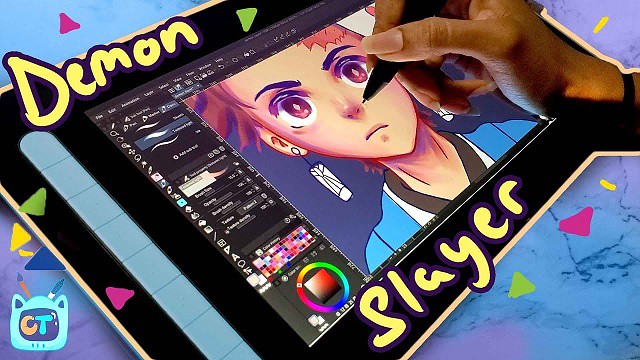
Ultimately, if you get far enough, you might find that hindering your skills. At that point, you should look into a digital pen display like a Wacom Cintiq or a XPPen Artist. which comes with the ability to see the image that you are drawing directly on the tablet.
Wacom Cintiq/XPPen Artist is used to mirror the screen of your laptop or PC, so you will essentially be using the desktop version of the software such as Clip Studio Paint, Illustrator or Photoshop. It's not the cheapest option, and still requires a computer/laptop to use.
I got my hands on the 11.9" XPPen Artist 12 (2nd Generation) drawing display, which comes with the new sensitive X3 Elite stylus. The tablet comes in Black, blue, green, and pink colors to choose from.
It comes with FullHD resolution as well as 94% Adobe RGB color gamut, which are very accurate in terms of color production. The screen is bright and vibrant and very comfortable to look at.
The laminated display do not have parallax. which produces better looks, drawing performance and accurate cursor tracking, and pen tip not wobbles.
XPPen knows artists love a little texture on the screen. So they came with etched glass which creates slight resistance while drawing which gives more control over the pen and sounds like a paper.
This tablet has 8192 levels of pressure sensitivity, tilt-response, along with a low activation force of 3g. this means that the Artist 12 (2nd Generation) recognizes even the lightest pen strokes, and intelligently responds to your movements and the amount of pressure you're applying.
3. Standalone Drawing Tablets:

If you are searching for something with a lot of efficiency and portability. The standalone drawing tablet like iPad Pro (iOS), Samsung Galaxy Tab (Android OS), and Microsoft Surface Pro (Windows OS) functions independently from your laptop or PC, so you will have a self-sufficient drawing device everywhere you go.
They are faster – more powerful than ever and come in an incredibly thin form factor. It comes with the latest generation of Stylus (apple pencil/samsung S Pen/surface slim pen 2) for pen inputing.
You don't have to use your iPad Pro/Samsung Galaxy Tab/Surface Pro only for drawing. It will come in useful in other life scenarios, such as checking emails, sharing images on social networks, editing videos and lots more!
However, The standalone drawing tablet like iPad is overpriced. Even the most basic Standard iPad starts at $329.00 USD. The more powerful and artist friendly iPad Pro starts at $799.00 USD.
Please keep in mind that that price is JUST for the tablet. That will not include the price for any peripherals like the Apple Pencil which you are required to buy separately and is necessary to draw. This will add $99.00- $130.00 USD to your cost at depending on which version you get.
In addition to if you decide to get anything else like a case, extra cords, earbuds, a keyboard or anything else. Android/Microsoft Surface devices also use a similar pricing scheme to upcharge you.
How To Explore Your Brush Setting On Drawing Tablets For Clip Studio Paint?
The art software you use doesnt depend on the drawing tablet. if your computer can run it its okay. CSP does work with XPPen and the other drawing tablets on Mac and Windows.
When you select the pressure sensitivity of your drawing tablet pen, it makes a huge difference in the clip studio paint process. To view the full display of the settings of the brushes, you have to choose the ‘brush setting' options under ‘window' in your device.
If you feel a different amount of pressure while working on the drawing tablet, you can adjust the settings. This device permits you to feel like you are actually playing with the real pen and paints. It creates a natural vibe that allows you to feel like real effects in CSP.
Why is your pen pressure not working in Clip Studio Paint?
Clip Studio Paint is featured for using WinTab tablet driver API on Windows OS. Hence, you should change this setting to get pen pressure in CSP.
"Wintab" is actually meant for pen tablets and pen displays that connect to a computer. "Tablet PC" is meant for Windows tablets or those touchscreen 2-in-1 convertible laptops. The thing is Windows sometimes doesn't know which driver to use so it uses the wrong driver.
Inside Clip Studio Paint, go to menu File-Preferences (Ctrl+K) to open the Preferences dialogue box, choose Tablet from the list of tabs.
Under "Using tablet service", toggle between the two options Wintab and Tablet PC, then test for pen pressure.
Pen pressure should work now. Changing other settings further down is usually not necessary.
If pressure still doesn't work after Change the preferences for WinTab vs Tablet PC, try toggling Windows Ink on or off.
With Windows Ink on or off, you may have to go through step of Change the preferences for WinTab vs Tablet PC again.
Most drivers for pen tablets and pen displays should have the Windows Ink option under Pen Settings.
This should apply for drivers from XPPen, and other non-wacom brands. If you're using Wacom drivers, you may have to use Reset Settings.
Conclusion
Overall, the CSP feels more intuitive for drawing and painting. The brushes when used with a XPPen feel much more natural and I love being able to select the brushes I want with just a couple of clicks.
For $50, you really cannot find a better program that offers both natural feeling brushes and Photoshop type options/control.
I'm able to use all the brushes and tools with full pressure sensitivity and tilt. This makes for a much more dynamic drawing and more control over what I want the tools to actually do.
I really love just how customizable the XPPen is, basically allowing you to completely integrate it into your workflow.
Furthermore,which tablet model you choose is actually depends on the customer's preferences. This preference mostly depends on the size, desk space, and monitor size.
If you start using drawing tablets for Clip Studio Paint, you will be glad that you did. You will be able to create stunning photos and graphics.