
This digital age has artists moving away from traditional materials and jumping into drawing tablets. Designers can draw and retouch more naturally with tablets than with a mouse or a touchpad.
A drawing tablet is an artist's companion in the creative field. It is the perfect gadget for an artist's ideation and doodling in a digitalized manner. Spending time bridling the creativity on a digitalized platform gives wings to imagination and ideas.
Are you planning to become a professional artist or graphics designer? Then you will need to use a graphic tablet with professional drawing capability.
Buying a professional drawing tablet can be confusing & difficult for first-time buyers. The pricing is confusing, and important features like pressure sensitivity and resolution aren't always easy to understand.
This guide is useful for just about anyone in need of advice on what drawing tablet to buy or what tablet to replace their current device with.
So, whether you're a professional artist, a novice, or you just wish to express your creativity using a drawing tablet for fun, read on to find out which drawing tablet best suits your needs!
What is a Graphic Tablet? the types of the tablet?
A graphic tablet is a computer input device composed of two main parts: a digital pad and a stylus pen.
The tablet's sensor board receives the stylus' electromagnetic signals, detects the incoming data, and tracks the pen point's current position.
Drawing tablets comes with 3 versions: drawing tablet without screen, drawing tablet with screen and standalone drawing tablet.
A non-display drawing tablet is regular graphics tablet with a black drawing surface. You connect it to a computer via a USB cable or wireless and look at your monitor while drawing on the black surface.
This can certainly take some getting used to, but starts to feel natural after a while.
Display drawing tablets, on the other hand, work the same as a pen and paper. You simply trace lines on the drawing tablet with your drawing pen and they appear on the tablet screen.
This type of tablet still need to connect to a computer, and it will be detected by the operating system as an additional monitor. Then our tablet works as a very sensitive and precise screen.
The stangalone drawing tablets are in fact portable computers with a touch screen. The biggest advantage of these graphics tablets is that you do not need a second computer to work with.
Especially it is useful when you travel a lot and you like to create while traveling. For this reason, when choosing a tablet, it is worth paying attention to the battery life.
Tablet Features & Considerations
When choosing to buy a drawing tablet for yourself it's helpful to check what the features to consider. This can give you a good idea which drawing tablets are worth buying.
Active work area
The working area is the section of drawing tablets that is responsive to pen input and this area's size is important for comfort and detail.
Drawing tablets without screen come in varying sizes. The smallest have an active area of about 4 x 3 inches, while the largest ones have an active area of more than 13 inches wide and a height of over 8 inches.
With no display, you will want your drawing tablet size to be closer to the size of your monitor and if possible the same size. This is because the way drawing tablets without screens work is by mirroring your monitor.
But if the tablet is much smaller this mirroring is scaled down to be able to match your bigger monitor's size.
The smaller-sized tablets are more convenient for beginners and hobbyists, while larger active areas (that's the portion of the screen you can draw on) better suit the needs of professionals.
Pressure Sensitivity
The pressure sensitivity of a drawing tablet is the most important characteristics to consider before making a purchase.
The greater the sensitivity, the more control you have over your strokes.
Pressure sensitivity is important because it allows you to create lines of varying thickness and opaqueness to add dimension, shadows, and highlights to your work. And you can manipulate the lines' weight with a single pen!
A drawing tablet with at least 2,048 levels of sensitivity is a must if you wish to have better control over your strokes.
Tilt Recognition
This feature, e.g. of the Airbrush tip and eraser, senses the amount of tilt between the tool and tablet. The standard values in which this function operates are ± 60 levels.
This is used to create natural-looking pen, brush, and eraser strokes in applications that support tilt-sensitivity.
Resolution
A tablet's resolution impacts the quality of the art you create.
The higher the resolution, the more lines per inch (LPI) you can draw, i.e., the more details you can add to your drawing.
Most smaller-screen tablets have 2,540 LPI, while medium and large have 5,080 LPI.
Although the difference between devices of the same size is often insignificant, you should factor in the resolution when buying a tablet.
Responsiveness
Responsiveness impacts the speed at which the lines you're drawing appear on the screen.
It depends on a laptop or tablet's operating system, its CPU, GPU, and RAM, which is why it's important to check the tablet's specs to avoid having issues with lag.
If your PC has limited processing power and RAM, then you're destined to run into input lag.
Pen Type
Stylus (pen) comes in two varieties: lithium battery-powered and electromagnetic resonance, but all are intended to simulate the feel of a pen on paper.
Rechargeable: Rechargeable pens have lithium batteries inside. They need to be charged like your phone or a laptop, typically every eight to ten hours. like apple pencil or surface pen.
Electromagnetic resonance (EMR): This type of pen is the most convenient because it doesn't require recharging or fresh batteries. Instead, EMR styluses rely on the electromagnetic frequency, which wirelessly infuses them with the tablet's power. like the stylus of wacom and xppen.
Shortcut buttons
Most higher-end drawing tablets offer buttons somewhere along the body of the pad. These can serve as a custom function.
These extra keys, which are normally located on the left, are intended to save you time and streamline your work routine. Instead of flipping between menus, apps, or just clicking brushes in Photoshop, hotkeys will save you a significant amount of time.
Additional Features to consider when buy the pen Screen monitor
Outside of the screenless tablet, there are some special terms used for pen display options. These are fairly important to consider when purchasing a drawing tablet and its accompanying pen.
Screen Size: The screen size dictates how much work space you have on screen. Most pen display monitors range from 10 to 24 inches, measured diagonally from corner to corner.
In order to consider the screen size, you need to look at the space available on your desk or the portability.
The professional user will be happy with 22-24" screens. This range provides enough screen real estate for general productivity tasks and even heavy multitasking without overcrowding your desktop.
Screen Resolution: The most common screen resolution today is 1920×1080. Full HD is characterized by a screen with 1,920 horizontal pixels and 1,080 vertical pixels (1920X1080).
The resolution of 2K QHD is 2 times that of FHD, reaching an ultra-high resolution of 2560X1440. A 2K resolution screen display offers a clearer, sharper image for showing videos and photos with higher source resolution.
Monitor Pixel Density: Another feature that affects the clarity and sharpness of a display is the Pixels per Inch (PPI), which measures the pixel density of a screen. PPI is calculated using the resolution and diagonal size of the screen.
A higher PPI results in a clearer, crisper, and more precise image. ipads and retina screens looks so crisp because they have a very high PPI ratio.
Color Gamut: The color gamut represents the range of colors visible to the human eye on an output device. The wider the color gamut range is, the richer the screen colors are. Otherwise, no matter how high the resolution is or how powerful the graphics card is, the screen will still look gray, yellow, and dim.
The common color gamut range of drawing tablets is NTSC, sRGB and Adobe RGB, which is often represented by a percentage; the higher the percentage, the bigger the color range that can be displayed.
Panel Technology Types: In-Plate Switching (IPS) displays are known for their great image quality, color accuracy, and viewing angles.
They offer a wide viewing angle, which represents how far down, up, to the left, or to the right the content can be observed without loss of image integrity.
The benefit of IPS displays is that the user can view the screen from several different positions, plus several users can collaborate on one screen.
OLED monitors are still prohibitively expensive for most consumers, but they offer incredible contrast ratios, color reproduction, and response times.
Instead of using LED backlights to illuminate the screen, OLED monitors are capable of lighting each pixel individually. This gives them the ability to create incredible levels of black, simply by turning off specific pixels. As a result, these screens can offer up truly remarkable picture quality unmatched by these other technologies.
Refresh Rate:The screen refresh rate (measured in Hertz or Hz) is the number of times per second a video display renders a new picture. For example, a typical drawing tablet monitor will have a refresh rate of 60 Hz, meaning that it displays a new frame 60 times per second. In general, the higher the refresh rate, the smoother video appears on the screen, especially if it involves lots of motion.
Fully laminated vs non laminated screen: When it comes to pen displays, there are two main types – laminated and non-laminated.
Laminated displays are more expensive, but they offer better image quality and durability. The glass and the display panel are actually completely glued to each other, eliminating air gap so you touch what you see.
A laminated display removes parallax and helps significantly to make cursor tracking more accurate. Non-laminated displays are less expensive, but they have more parallax.
Matte vs Glossy Screen: Matte screens offer anti-glare better than Glossy screens and can be visible in well-lit environments such as sun-lit rooms. But it also makes the image quality slightly more dull and hazy.
Glossy monitors, on the other hand, have a more vibrant and intense picture quality, but a very reflective screen.
Since neither coating is flawless, the choice mostly depends on personal preference.
Brand
If you're looking into purchasing a traditional graphics tablet, these 2 brands probably keep coming up: Wacom and XP-Pen.
Wacom is the brand of choice for most professional artists. XP-Pen carved out a niche by offering appealing, affordable alternatives to the industry leader.
Drawing performance is excellent across the board with both brands of tablets.
And the famous big players like Apple, Samsung and Microsoft also developed some excellent standalone drawing tablets over the years.
Price
Non-Screen Drawing tablets are appealing as a first-time purchase at their much lower price points.
Display Drawing tablets are considerably more expensive than non-display drawing tablets.
The standalone drawing tablet is the most expensive, but it offers the great overall experience.
Wacom tablets tend to be more expensive, than other options. For beginners, the other brand like XP-Pen comes with plenty of accessories and functions at lower price.
7 Best professional and most expensive drawing tablets for artists
The market today offers various kinds of drawing tablets each suited for different users with different configurations.
Below is a short list of some professional drawing tablets. Obviously, you need to make sure that these drawing tablets will be a good match for your needs, so do your research!
1. iPad Pro

The iPad Pro 2022 is a great option for those who are looking for a powerful and portable standalone drawing tablet with a screen. There are many apps for sketching and drawing which is created for iPad Pro specifically like Procreate, Adobe Fresco and Sketchbook.
iPad Pro has a gigantic 12.9-inch mini-LED Liquid Retina XDR display with a resolution of 2,732 x 2,048 pixels and up to a 120Hz refresh rate. The colour accuracy is near perfect, with vibrant tones and deep dark shades.
It's powered by Apple's M2 chip, which gives it impressive performance, with 16GB of RAM, all your most demanding apps will run smoothly. Plus, with up to 512GB, 1TB or 2TB storage.
Draw on the iPad using the Apple Pencil (2nd Generation), which has lag free tracking and tilt sensitivity that is designed to work like a regular pencil. So if you're working in Procreate app and decide to shade at an angle, the Apple Pencil will simulate the effect of shading with the side of your pencil with a thicker line.
The other great things about the Apple Pencil, is that it has palm rejection when working with the stylus, low latency, pressure sensitivity and incredible precision. The only downside is that the Apple Pencil will have to be bought separately from the iPad.
The iPad Pro 12.9" boasts an excellent battery life with a large 40.88 Wh battery (10758 mAh). The device was able to last through a full ten-hour day, but it really depends on how you use the iPad.
This is the best standalone drawing tablet on the market for those who want a versatile device, that they can use for drawing, photography, videography, listening to music and more.
2. Samsung Galaxy Tab S8 ultra
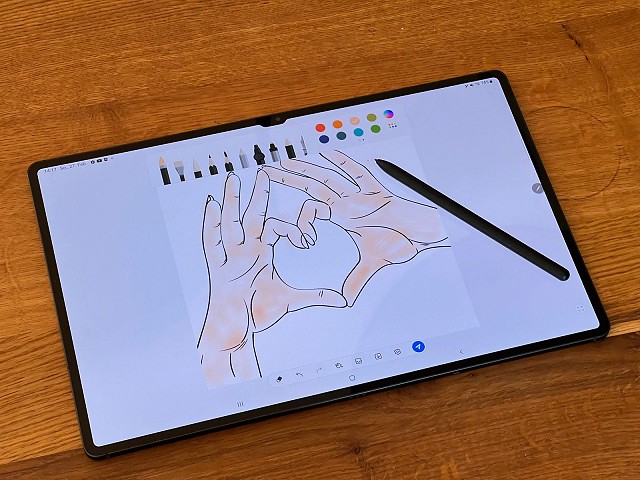
The Samsung Galaxy Tab S8 ultra is one of the best Android tablets on the market.
The 14.6″ Super AMOLED display is bright and clear. It's large enough that you won't have to zoom in and out too much when working on art projects.
The screen offers the resolution of 2960 x 1848, and a dynamic refresh rate that gets up to 120Hz ensures super smooth animations.
The screen can cover 99.87% of sRGB and 99.4% of DCI-P3 color gamuts while maintaining a very low Delta E number – and that means this screen is very color accurate and doesn't deviate off from the true color much.
It's fast, It has Qualcomm's Snapdragon 8 Gen 1 Octa-core chip paired with 8GB, 12GB or 16GB RAM. Storage tops out at 512GB but a microSD card slot lets you get an additional 1TB space if you want it.
The tablet comes with the S Pen, so you can use it to draw, write or take notes. It's great that the stylus ships with the tablet and we're not forced to buy it separately.
The S Pen feels nice and sturdy in the hand, shorter than the Apple Pencil, and it feels more natural on first use given the softer, more pen-like tip. It also uses Wacom tech and supports up to 4,096 levels of pressure sensitivity with tilt recognition.
One of the best features of this tablet is DeX mode. This allows you to use the tablet as a PC. You can connect a keyboard and mouse and use all your favourite Android apps on a larger screen. This is great for when you need to be productive and get work done.
With a 11,200mAh power pack, the Samsung Galaxy S8 Ultra’s battery is meaty enough to provide that gigantic screen with loads of juice. it only has a battery life of 6.5 hours with High refresh rate enabled, and a more acceptable 8 hours with the Standard refresh rate!
If you need a fast, large screen Android tablet that can also double as a PC, the Samsung Galaxy Tab S8 Ultra is a great option.
3. Microsoft Surface Pro 9

The Microsoft Surface Pro 9 is a high end standalone drawing tablet with some great features.
The tablet has a 13″ PixelSense display with a 2,880 X 1,920 resolution, which outputs at a smooth 120Hz and supports Dolby Vision HDR.
The screen achieves 106.1% of the sRGB color gamut, 82% AdobeRGB, and 75.1% DCI-P3, all excellent results. It also has 10 point multi-touch support, so you can use your fingers to draw directly on the screen.
The Surface Pro 9 is powered by an Intel i5 or i7 12th Gen Core processor and has a snappier LPDDR5 RAM of 8GB or 16GB RAM. It can also be kitted out with either 128GB, 256GB, 512GB or 1TB of M.2 SSD storage.
This is a great tablet, that bridges the gap between drawing tablet and laptop. It's the 2-in-1 tablet design we've all grown to enjoy, including the built-in kickstand and removable keyboard.
This keyboard includes the built-in storage (and charging) solution for the Surface Slim Pen 2 – which will also cost you an extra $130.
Microsoft's Surface Slim Pen 2 resembles a carpenter's pencil and it works even better when paired to Surface Pro 9. it offers a smooth drawing and note-taking experience. The pen itself is very nice and has no noticeable lag.
Having Windows 11 is also a major boon for this tablet, as it means you can use the full desktop version of programs like Adobe Photoshop CC and illustrator CC.
Microsoft Surface Pro 9 battery capacity is 5900mAh, it ran the PCMark battery life test for just over eight and a half hours, don't expect that 16 or 19-hour result.
The Surface Pro line has always looked sharp and performed well. It remains the best overall example of a Windows-based tablet/laptop hybrid.
Use this device for any of your art business needs. For running your favourite drawing software, editing images for print or doing the admin for your art shop.
4. Wacom MobileStudio Pro 16

Wacom makes a tablet at every price point, from the entry-level One by Wacom, to the mid-level Intuos tablets and Cintiq displays, to the top-of-the-line MobileStudio Pro.
The Wacom MobileStudio Pro has something to offer people of all skill levels, but it's ideal for people who draw professionally and draw often. This device comes in a 13.3” & 15.6” size, and runs Windows OS.
The 15,6" display has stunning 4k UHD (3840 x 2160) resolution, With 4k resolution, you will be able to see all the smallest details and colour transitions in your work.
The display covers 85% of the Adobe RGB color space, which is good, though it's a bit disappointing that this art-focused device does not hit 100 percent.
The thin etched glass minimizes parallax and provides a distinct, tactile experience as you draw, mimicking the feel of a pen on paper.
Great drawing performance thanks to professional computing power, powered by an i7 Intel chip, 16 GB system memory, 512 GB SSD storage, and powerful 4GB GDDR5 graphics card.
Multi-touch function, 8 customizable ExpressKeys, Radial Menus and one-touch shortcuts are design for better productivity.
The Wacom Pro Pen 2 stylus really makes the drawing experience feel natural on the MobileStudio Pro 16, as there is virtually no lag and no parallax. The pen has 8,192 levels of pressure sensitivity and 60 degrees of tilt function.
The 7.6 V, Li-polymer, 70 Wh battery’s life isn’t as great as one might like. With very light use, you could probably get it to last up to 6 hours, but really we’re talking about maybe 3 hours of use.
The price is the highest amaong the list, but if you are someone who enjoys working on the go without switching between several devices and requires the reliability, multi-functionality and processing speed of a quality computer, then this could definitely be for you.
5. XPPen Deco Pro

The XPPen Deco Pro graphic tablet is reliable, long-lasting, and large enough for the creative.
The XPPen Deco Pro comes in two sizes---Small and Medium. With an active area of 9×5 inches or 11×6 inches, provides you a sufficient creative area.
It has Bluetooth capability, allowing you not to worry about carrying the USB cable, and you can still use it while it is charging.
The build quality of deco pro feels like a premium tablet and sleek in appearance, black plastic mixed with silver color aluminum alloy scheme has won several design awards.
The dual wheel (dial + virtual wheel) and eight shortcut buttons are a welcome addition, which can be really handy for making quick changes.
The included PA1 stylus is amazing, It does not have a battery inside and does not need to be charged. The tip is firm, the rubber grip is comfortable, and there are 2 buttons on the side for added convenience.
The 8192 levels of pressure sensitivity and ±60° tilt recognition is great, it's able to detect extremely minute shifts in pressure and tilt. It feels like an actual pen you're working with.
The XPPen Deco Pro is compatible with Android, Chrome OS, Linux, Windows and Mac OS devices. It comes with a USB cable and an adapter, so you can just plug it in and start using it right away.
The tablet can be used with just about any digital art software, and includes bonus free drawing software (choose one from ArtRage 6 and openCanvas ) to help create and edit your art.
6. XPPen Artist Pro 16TP

The XPPen Artist Pro 16TP tablet has a 15.6" screen with 4K UHD (3840 x 2160) resolution and can display 92% of the Adobe RGB color space.
Its IPS display is color accurate, with good contrast levels, and the pixel density is such that you don't ever feel you're working with a screen.
The Artist Pro 16TP's laminated screen provides excellent precision, Parallax is minimal as the glass screen is quite close to the display. The cursor will always be beneath the pen tip.
The matte textured screen surface reduces glare and makes it easier on the eyes when working for long periods of time.
The battery-free pen has 8,192 levels of pressure sensitivity, 5080 LPI and 60 levels of tilt recognition. it comes with two buttons, a pen nib, and an eraser at the end, Drawing feels fluid and natural.
The screen supports multi-touch gestures for fingers. Touch functionality is a necessity for several types of digital design, where this aspect is totally seamless and smooth.
It features a combination of glass surface and metallic body, giving it a more premium look and feel than most cheap tablets. The only drawback of this tablet is the lack of shortcut buttons.
This Artist Pro 16TP tablet is compatible with Linux, Mac Os, Windows, Android OS and Chromebook devices. it can be used with any design software that supports graphic tablets.
7. XPPen Artist 24 Pro
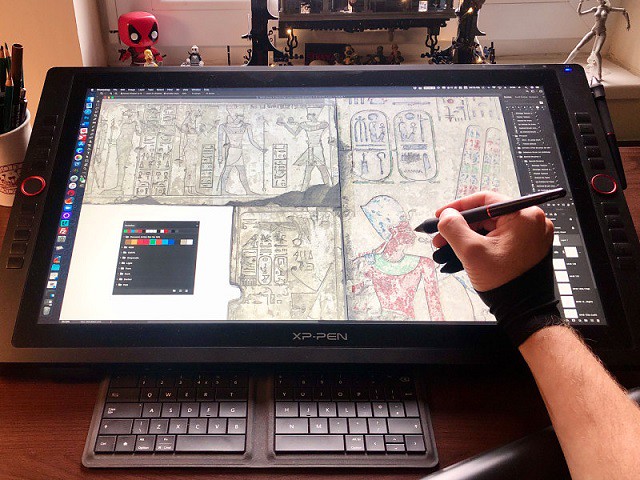
The XPPen Artist 24 Pro is a professional drawing tablet with a large 24" IPS screen that offers excellent performance, and stunning visuals.
The 24″ tablet is the largest canvas ever made by XPPen, it reduces the need for panning and zooming in and out on the artwork.
It also reduces the need for extra screens to display reference photos and composition sketches, as there is more than enough screen space to have it all right in front of you in one place.
The display has stunning 2k QHD (2560x1440) resolution, and 90% Adobe RGB color coverage, which makes it the perfect tablet for colour sensitive work, like designing prints.
The PA2 stylus is battery free, has 8,192 levels of pressure sensitivity, tilt-response and lag-free tracking. There are two buttons on the pen for access to customizable shortcuts.
The tablet itself also feels well-constructed, with robust, high-quality materials and an impressive stand, which offers shallow angles from 16 degrees all the way up to 90 degrees.
The tablet also comes with 2 Red Dial Wheel and 20 Shortcut keys that you can customise to create shortcuts for your favourite software functions. This is a handy feature that can help speed up your workflow.
This is a great tablet for professionals who have the budget to spend on a high spec piece of kit. It is more appropriate for office and studio use.
Conclusion
Buying a high-quality drawing tablet can be a major investment so we hope this article has helped you narrow down your choices.
Traditional drawing tablets are a staple of digital art and design. But nobody's saying that you have to do your work at a PC. There's always the ultra-portable standalone drawing tablets like iPad Pro. it depends on your needs and preferences.
Advanced artists and professionals may elect for an advanced model like the display drawing tablets. The display tablet model is available in various sizes and price tags, but the additional features and investment may not be right for a beginner.
The best choices make a balance between price, screens, size, and other drawing features. Your hard earned money deserves the best drawing tablet for making digital art or your digital markup.





